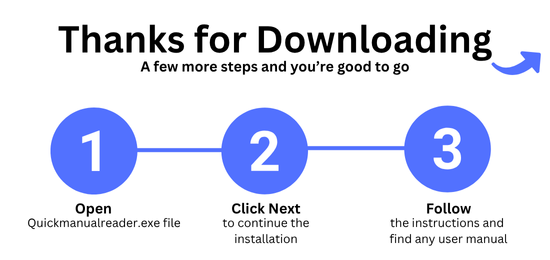Unistall
How to Uninstall Quick Manual Reader
If you’d like to remove the Quick Manual Reader software from your computer, please follow these step-by-step instructions:
For Windows 11 / Windows 10
Click the Start button (Windows icon) in the lower-left corner.
Select Settings (gear icon).
Go to Apps (or Apps & Features).
Scroll through the list and find Quick Manual Reader.
Click on Quick Manual Reader, then choose Uninstall.
Confirm by clicking Uninstall again in the pop-up window.
Follow any on-screen instructions to complete the removal.
For Windows 8 / 8.1
Move your mouse to the bottom-right corner of the screen to open the Charms bar, then click Search.
Type Control Panel and select it.
Go to Programs > Programs and Features.
Find Quick Manual Reader in the list of installed programs.
Right-click on Quick Manual Reader and select Uninstall/Change.
Follow the on-screen steps to finish removing the program.
For Windows 7
Click the Start button and open the Control Panel.
Choose Programs and Features.
Locate Quick Manual Reader in the list.
Click on it, then click Uninstall at the top of the list.
Complete the process by following the prompts that appear.
Need more help?
Make sure you are using an administrator account to uninstall programs.
If you see any error messages or cannot remove the software, please reach out to our support team:
Quick Manual Reader Support
📧 Email: support@quickmanualreader.com